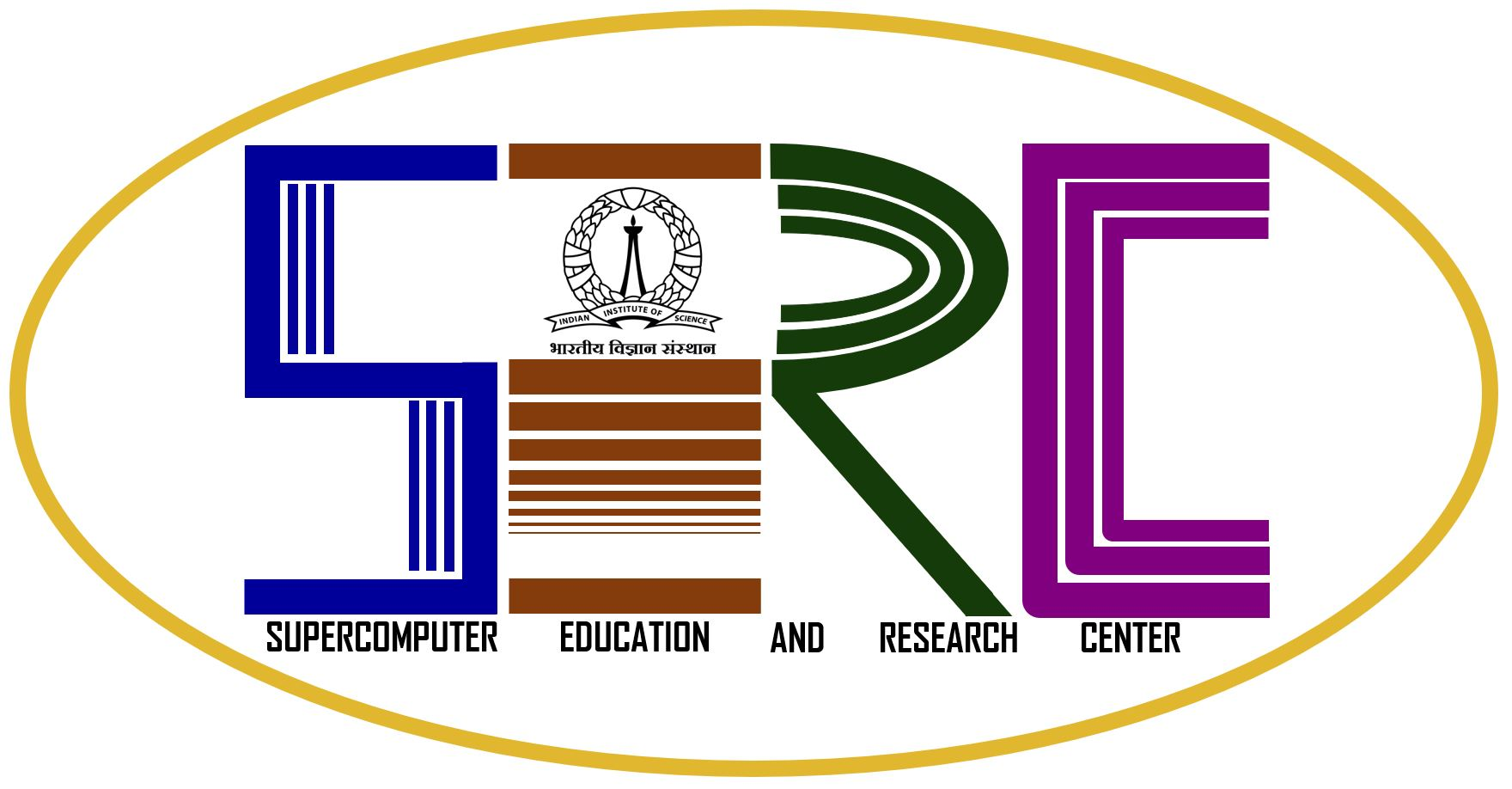To install Maple 10 on your 64-bit Linux operating systems, read and complete the following tasks
- Pre-installation Instructions
- Install the 64-bit Linux Network Version
Pre-installation Instructions
- Check the 64-bit Linux System Requirements.
- Ensure you have appropriate read and write privileges.
Install the 64-bit Linux Network Version
- Ensure that you have reviewed the Pre-installation Instructions.
- Log on to the account that will own the Maple files. This is usually the root account.
- Run installMaple, located in the network directory of the 64-bit Linux Maple 10 CD. To run the installer
in console mode, use the -i console option.
- Follow the on-screen instructions.
Maple 10 is now installed. You need to configure the license manager prior to using Maple 10.
Fill Where Would You Like to Install
Select your platform.
SERC NOTE:* Make sure that you are able to reach
10.16.4.40 port 27000Command
is
telnet 10.16.4.40
27000Response you must get is
Trying 10.16.4.40…
Connected
to sunlx2_17.
Escape
character is ‘^]’.If
you are not getting this response please contact your
department network administrator. |
Fill Server Name with 10.16.4.40 and click NEXT
A window with the Pre-instllation summary appears
Maple 10 is now installed.
64 bit Linux System Requirements
| Hardware Vendor |
Operating System Version |
CPU |
Minimum
RAM*
|
Recommended RAM |
Hard Disk |
| AMD |
SuSe Enterprise 9.0 |
Opteron Athlon 64 |
256 MB |
512 MB |
450 MB |
| Intel |
Redhat Enterprise 2.1 and 3.0 |
Itanium II EM64T |
256 MB |
512 MB |
450 MB |
- CD-ROM drive (for CD installation).
- 16-bit color at 800 by 600 (or greater) resolution recommended.
- X11 R6.
- Internal TCP/IP connections enabled.
|