Installing Mathematica for Network LicensesRequirementsMathematica is available for Windows, Unix, Linux, and Mac OS X. For a complete list of platform availability, click here. Any supported machine can act as a client for running Mathematica, provided the following two conditions are met:
To install Mathematica:1.Insert the Mathematica CD. The Mathematica CD window appears on your screen. Click the button labeled Install Mathematica to a hard disk. 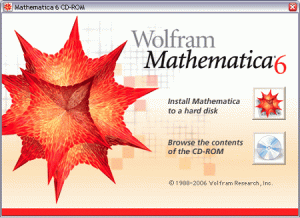 2.The Mathematica Setup window appears. By default, Mathematica is installed in the directory C:\Program Files\Wolfram Research\Mathematica\6.0. To choose another destination directory, click Browse. Click Install when you are ready to begin copying files.
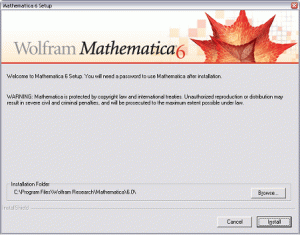 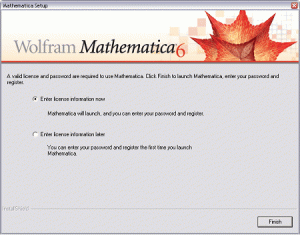 3.Once all the files are copied to your disk, a dialog box appears asking you to either enter your license information now or wait until later. Select Enter license information now, and then click Finish.
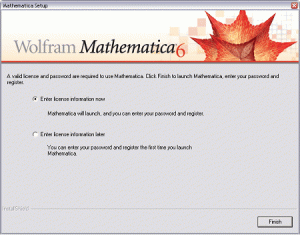 4. Mathematica starts up and the following password dialog box appears. Select Network License. Then enter the name or IP address of the license server running MathLM in the text field provided.
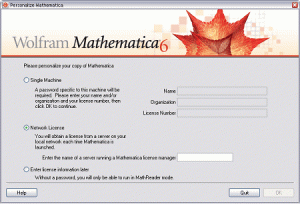 5.Click OK. You are now ready to start using Mathematica.
|
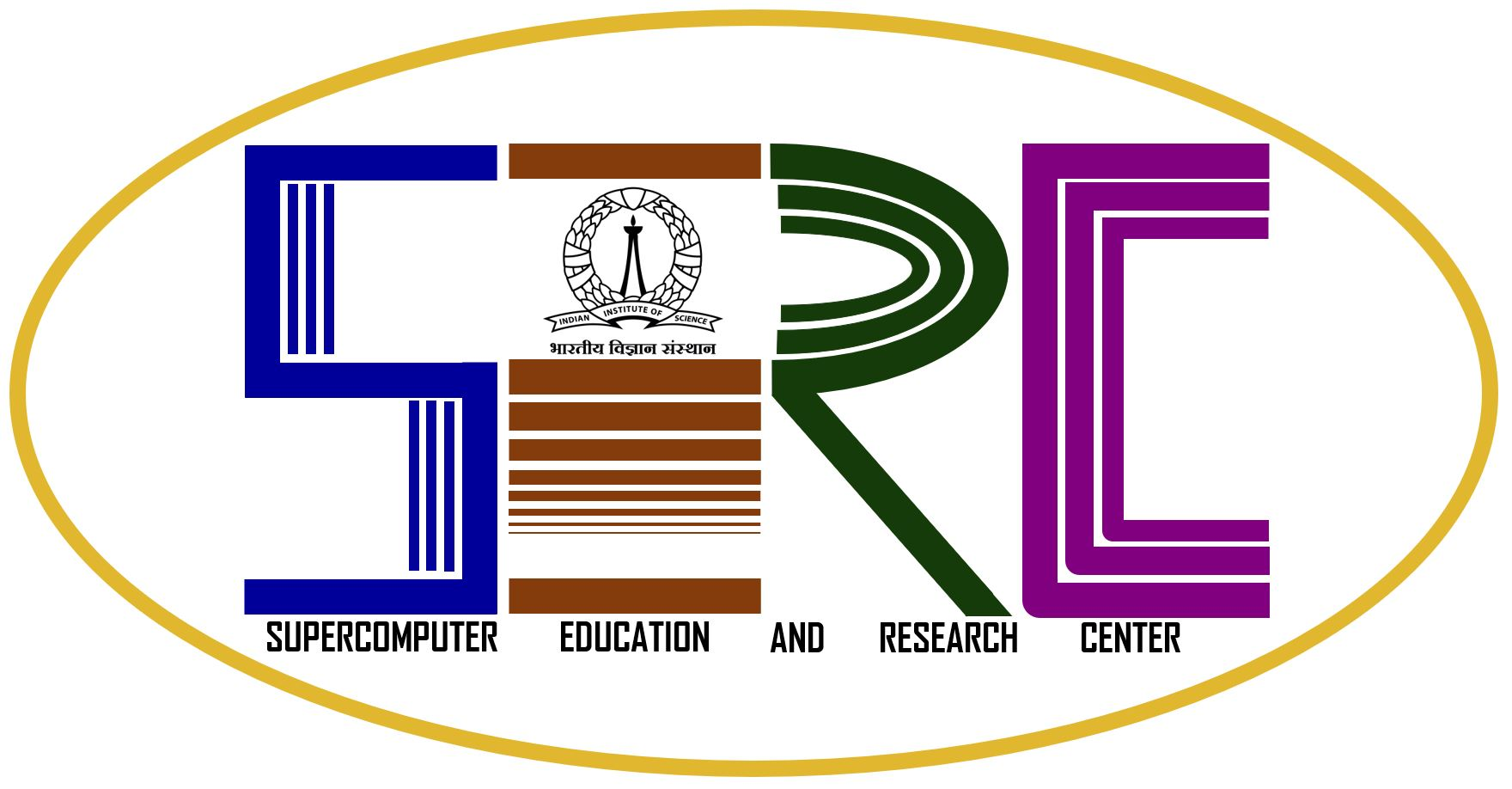
SUPERCOMPUTER EDUCATION AND RESEARCH CENTRE
WELCOME TO SERC