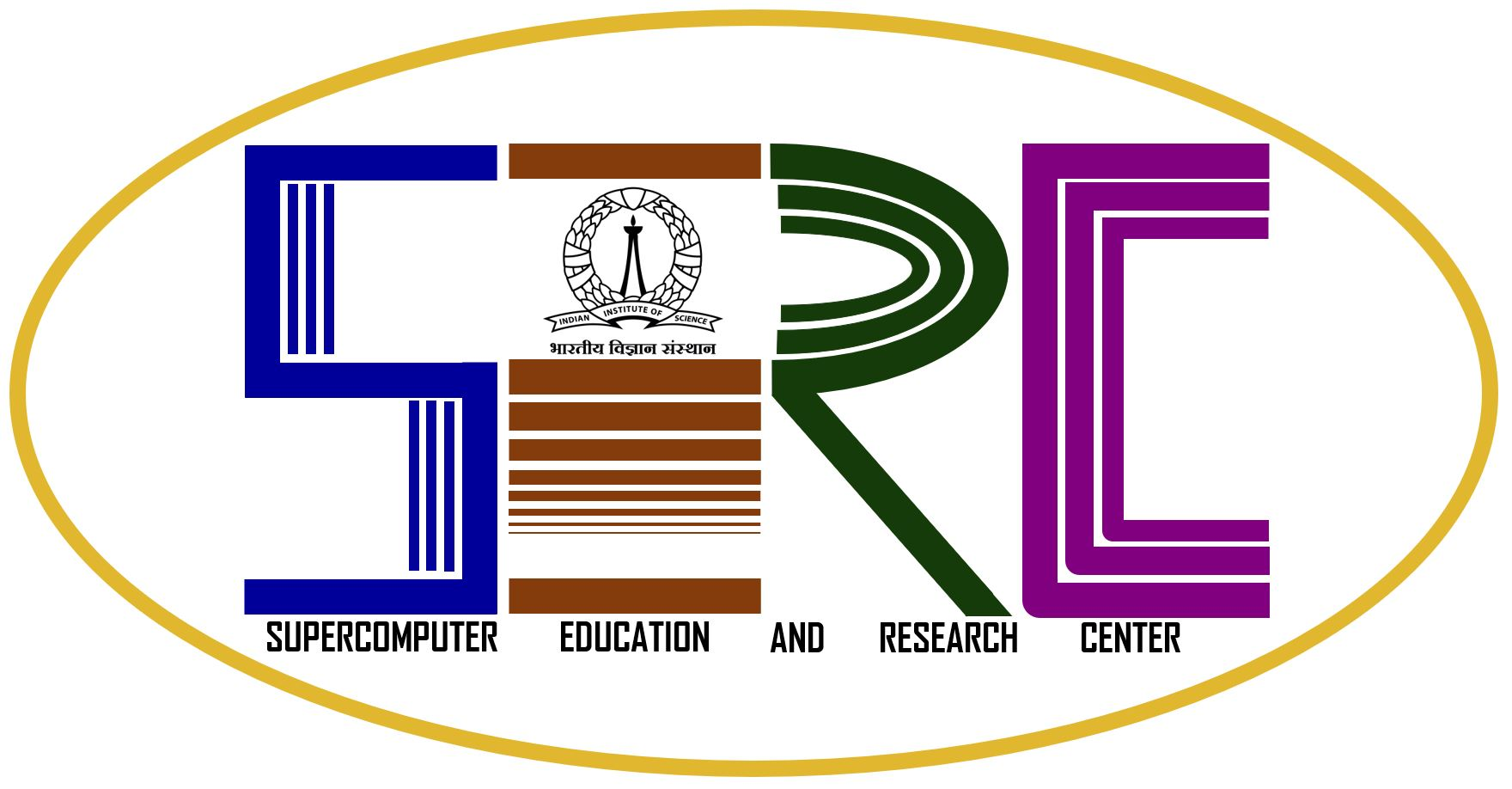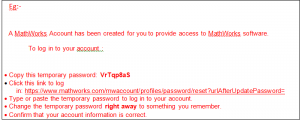TAH MODEL: Allows campus-wide access on university-owned computers to all faculty, staff and students.
TAH Campus licenses support two activation types:
- TAH Designated Computer (Individual / Personal Laptop)
- TAH Network Concurrent User (Concurrent / Department Desktops)
| Which Activation Type should I use? |
Campus
TAH License |
Is the computer connected to
the IISc network ? |
|
|
| YES |
|
Concurrent License
Activation |
| NO |
|
Designated Computer
Activation |
Faculty and staff are also entitled to install MathWorks software on their personally owned computers for their own use.
Instructions for Downloading and Installing Matlab
Users are requested to fill the online form.*
(For Machines Associated with the department or lab, the lab form should be filled by the concerned Professor)
Fill the details asked in the form including joining date and MAC address and click on “Submit”. Within two working days you will get account confirmation mail from sysadmin.serc@iisc.ac.in
- The Admin enrolls the user to the Mathworks account with the respective official email id.
- Based on the user’s details Admin adds the user’s “Mac Address”, “Operating System” on the Mathworks site to associate a License for the user.
- An email will be sent to the user to “Confirm MathWorks Account information” from Mathworks. Example:
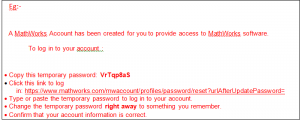
- The users will receive an email with a temporary password & a link to change their password for the Mathworks site. Reset your password (please make a note of this for future use) by clicking the link in the email, sign in to Mathworks and click on “Accept terms”.
- After completion of the above steps, users can now begin the installation of the MATLAB-TAH setup
*NOTE:
Users are requested to send the PDF file to “sysadmin.serc@iisc.ac.in” for further processing.
Click on the MATLAB version you want to install.
Activating expiring MATLAB license for the next academic year
Helpdesk
For any queries, raise a ticket in the helpdesk or please contact System Administrator, #119,SERC.
|