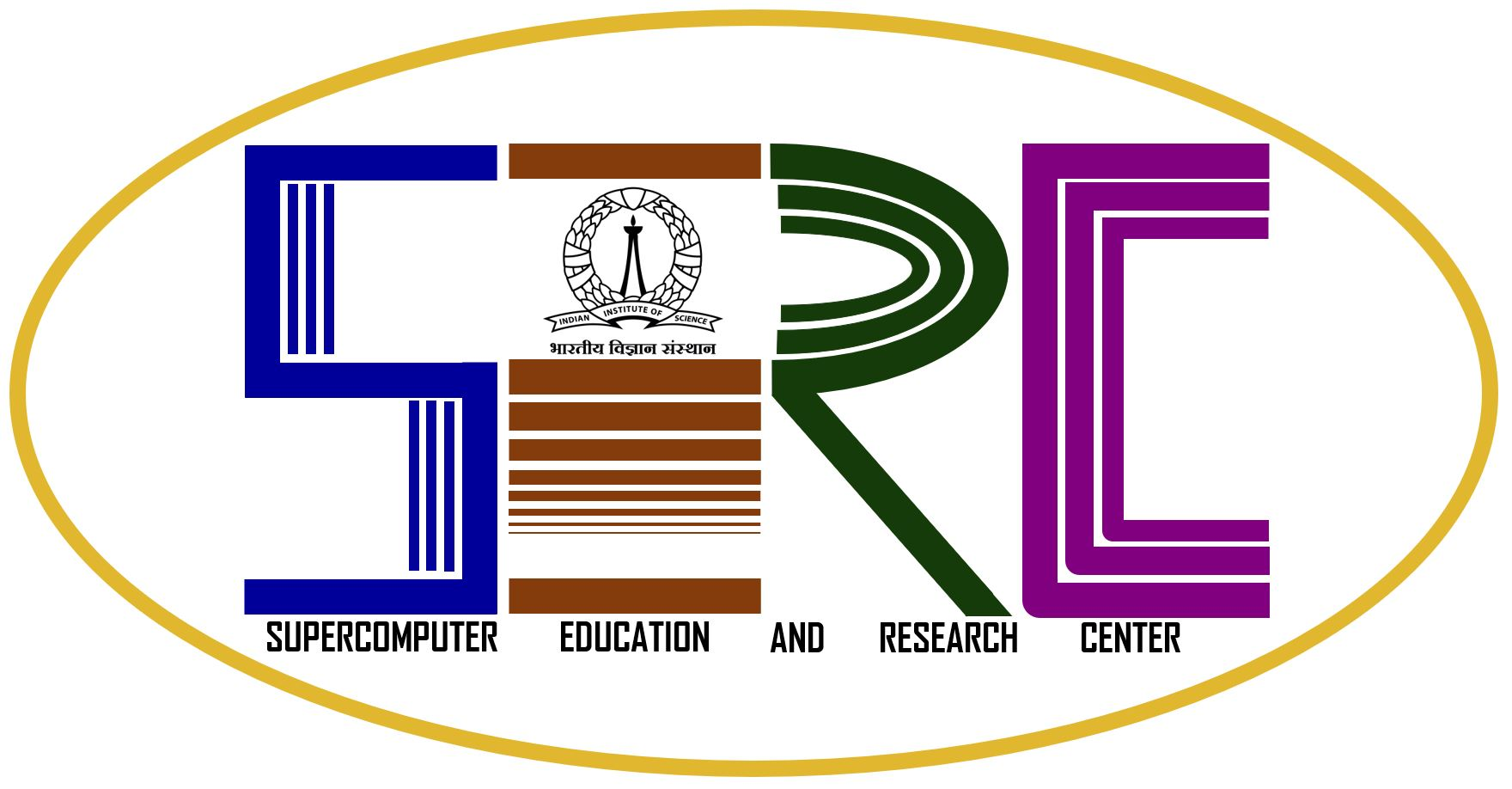Online Installation for Composer Edition
|
For Linux
Installation of Intel Parallel Studio XE Composer Edition through a network
|
Please Note: Linux users will have to copy the installation setup files to their PC, so its recommended that your system has a minimum of 15 GB at least to complete the Installation successfully.
The next steps are as given below in the installation section. |
Step 1:
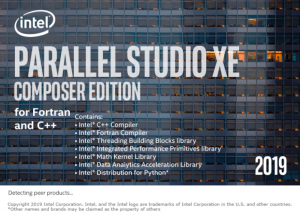
Step 2: Accept the agreement
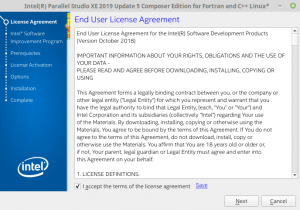
- Step 3: Click on the “I consent to the collection of my information” option
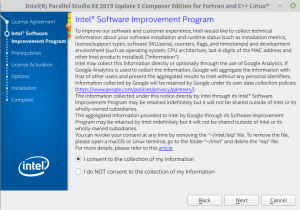
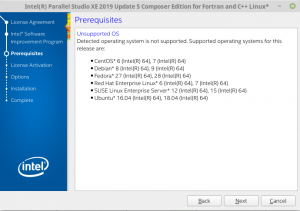
Step 4: Choose alternative activation.
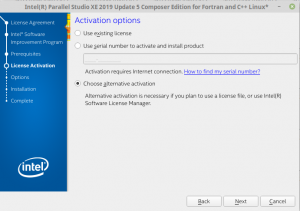
Step 5: Click on the second option to connect to the Software License manager.
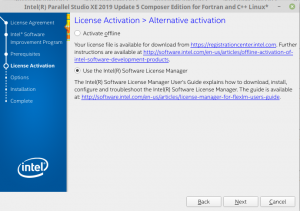
Step 6: Kindly give the hostname as : intel-parallel.serc.iisc.ac.in and Port as 27009

Step 7:
- Choose the first option : Install on the current system only.
- Once you click on the Next button, the installation summary page will be opened and you need to click on Install button.
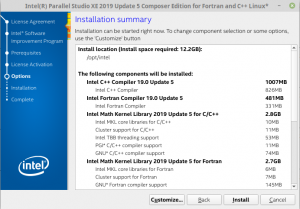
Step 8: Installation Begins..
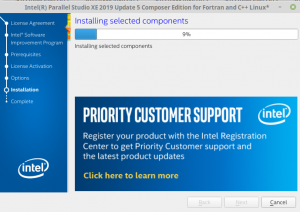
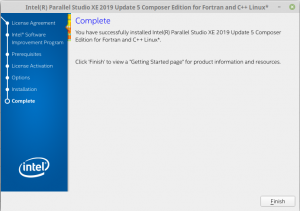
Installation is complete.