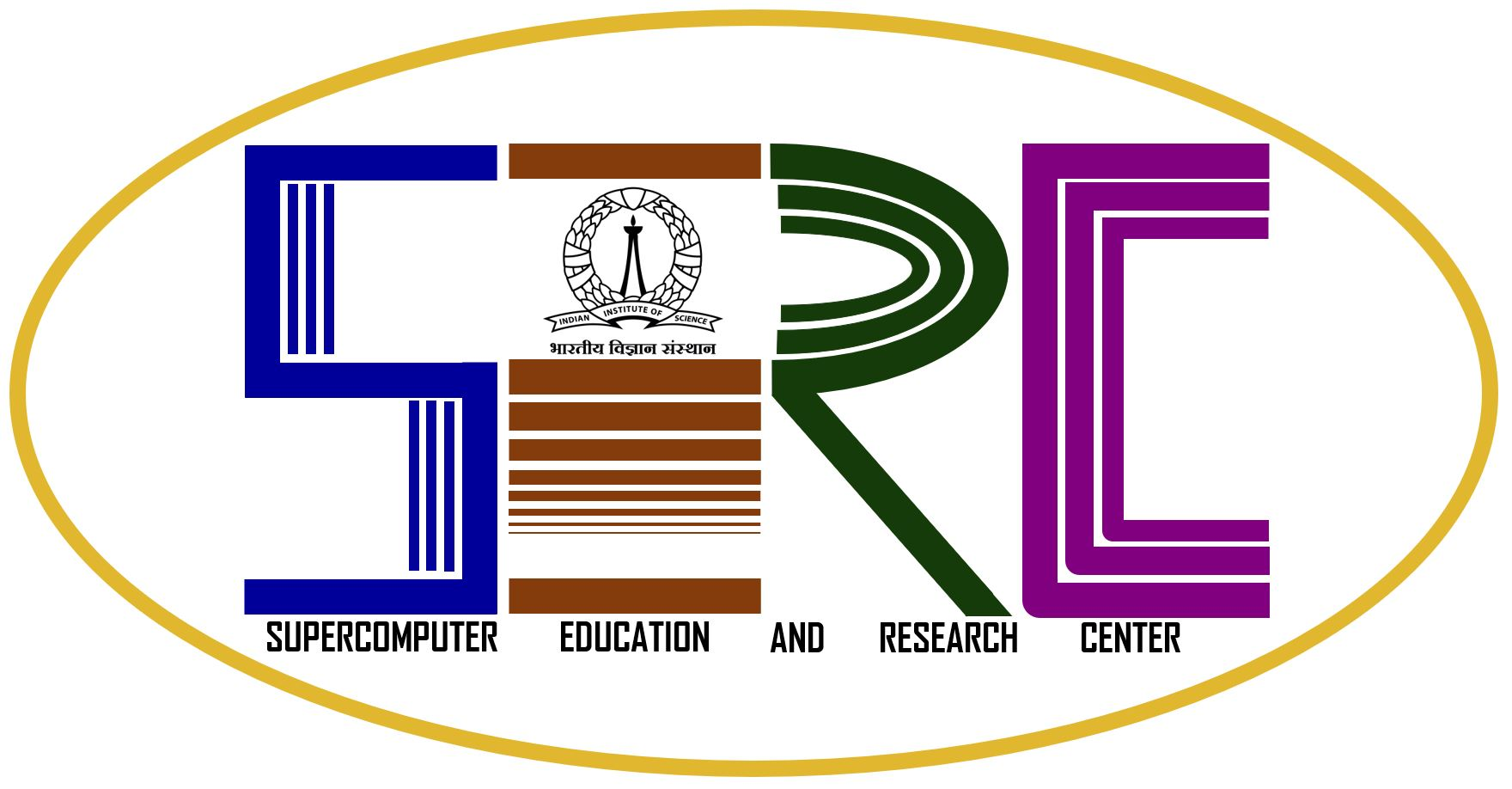Step-by-step guide on how users can back up Docker images:
Method 1: using docker save command
The docker save command allows users to export a Docker image into a tarball (compressed archive) file. This tarball can be saved, transferred, and restored later using the docker load command.
Steps:
- List all Docker images to find the image you want to back up:
-
docker image list
-
- Export the Docker image to a tarball file using docker save:
-
docker save -o /path/to/backup/your-image.tar your-image:tag
Example:
docker save –o /raid/<uid>/ubuntu-image.tar ubuntu:latest
-
- Store or transfer the tarball file:Once the image is saved as a tarball, it can be transferred to a backup server, external storage, or cloud service.
Even your raid space has to be cleared every 2 weeks, so kindly copy your images to your personal storage space or devices.
Please note that the “/raid/” space is meant for saving your job outputs for a temporary period only. The raid space data older than 14 days (2 Weeks) will be deleted.
Please note that the docker system handling docker images older than 14 days (2 Weeks) will be deleted.
SERC does not maintain any backups of the raid space data, and hence will not be responsible for any data loss.
- Restore Docker Image from Backup:
- To restore a Docker image from a tarball, you can use the docker load command:
docker load -i /path/to/backup/my-image.tar
Example:
docker load -i /raid/<uid>/ubuntu-image.tar
- This will load the image back into Docker from the tarball file. You can then run containers using this restored image.
- To restore a Docker image from a tarball, you can use the docker load command:
Method 2: Push Docker Image to a Docker Registry (Cloud/Private Registry)
If you want to back up Docker images remotely, you can push them to a private Docker registry or a public registry (like Docker Hub).