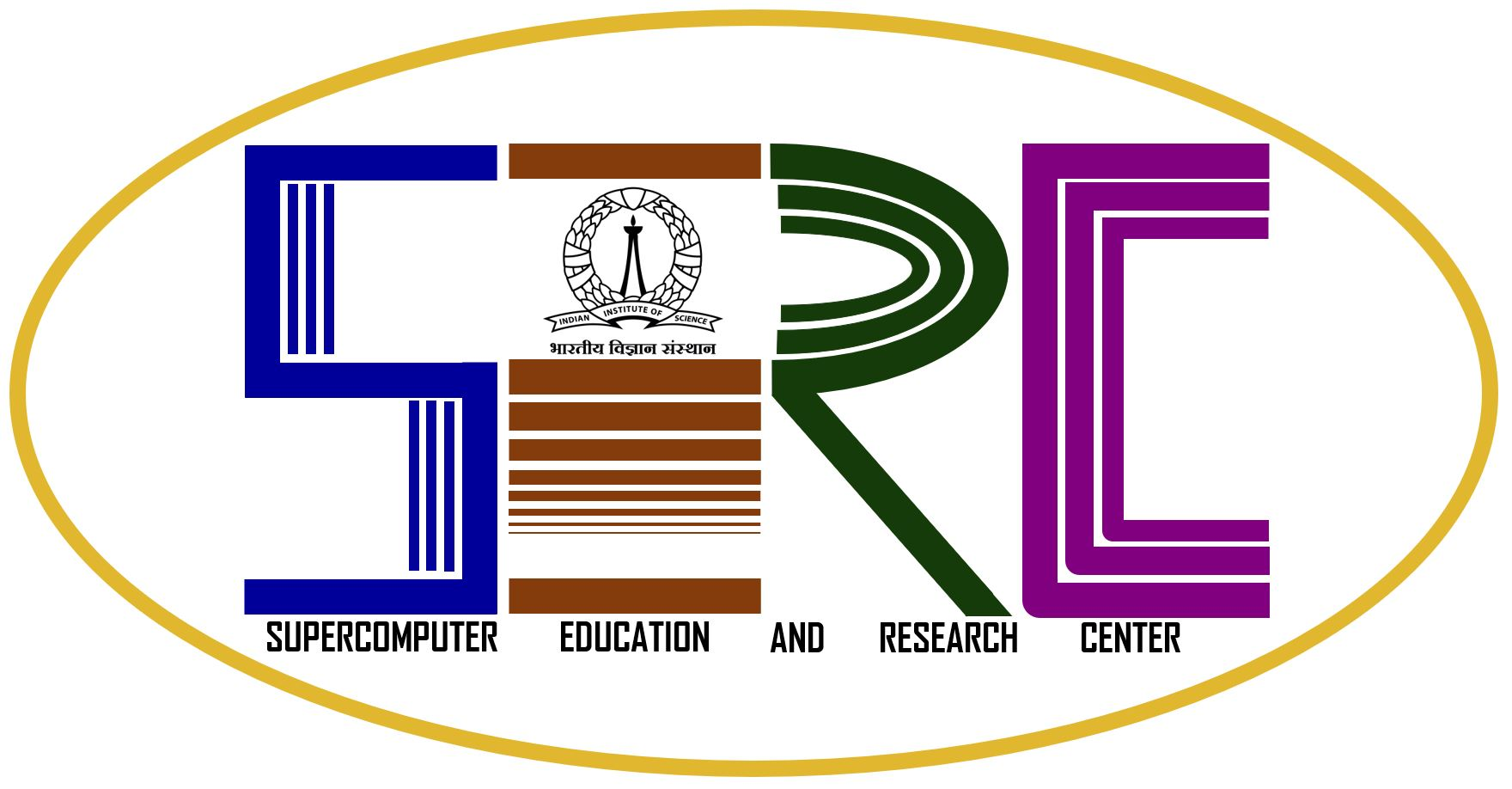Online Installation for Cluster Edition
|
For Linux
Installation of Intel Parallel Studio XE Cluster Edition through a network
|
Please Note: Linux users will have to copy the installation setup files to their PC, so its recommended that your system has a minimum of 15 GB at least to complete the Installation successfully.
The next steps are as given below in the installation section. |
Step 1:
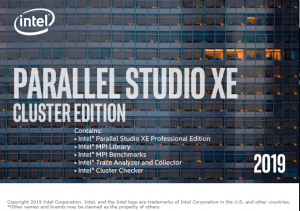
Step 2: Accept the agreement
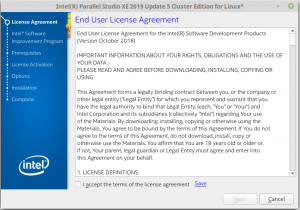
Step 3: Click on the “I consent to the collection of my information” option.
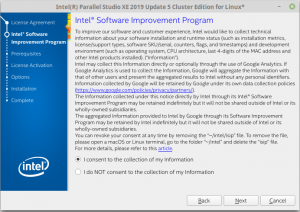
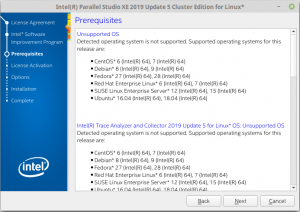
Step 4: Choose alternative activation
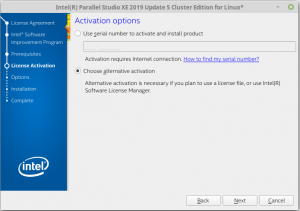
Step : Click on the second option to connect to the Software License manager
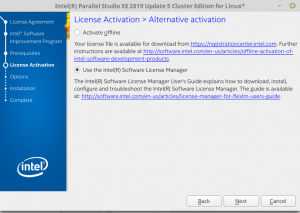
Step 6: Kindly give the hostname as : intel-cluster.serc.iisc.ac.in and Port : 27009
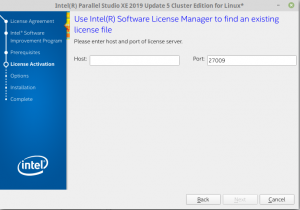
Step 7:
- Choose the appropriate option in the next screen.
- If you want to install only on the head node or on one of the nodes, then choose the first option.
- If you want to install on all the nodes choose the second option and also prepare a file that lists all the nodes on which you want to install and then upload this file.
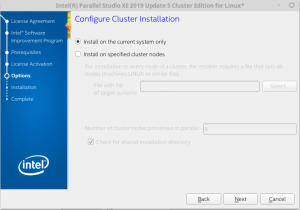
Step 8: Once you click on the Next button, the installation summary page will be opened and you need to click on the Install button.
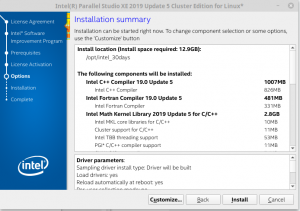
Step 9: Installation Begins..
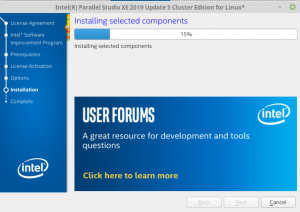
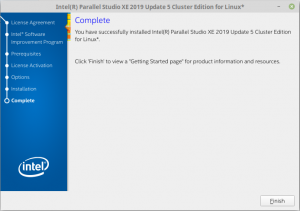
Installation is complete.